Change Adsense Account on Youtube Association Step By Step Tutorial:-
1. login on YouTube account.
2. Open this link.
https://www.youtube.com/account_monetization?action_adsense_connection=1
or
You can goto your channel Dashboard and click Monetization under Channel section on left panel and click Associated AdSense account second line from buttom.
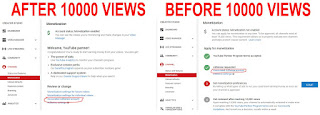
3. Then click Change Button.
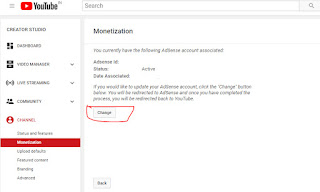
4. Click create or use another Gmail account.
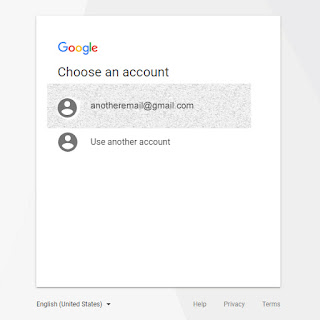
5. If you donot have another Gmail account then click Create Account.
Or
If you have one then click signin and then click SignIn with a diffrent account.
6. The page will redirect to Welcome page . Then click Accept Association blue button.
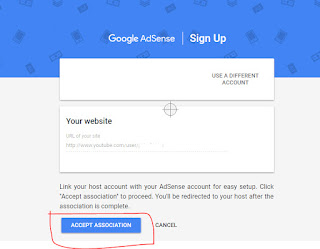
7. Now You will get a massage "Your Adsence application is being reviewed. You will recieve an email about the status of your application soon." .
8. Check your email. With in 1 or 2 hrs your Adsence has been changed.
Enjoy..............!
1. login on YouTube account.
2. Open this link.
https://www.youtube.com/account_monetization?action_adsense_connection=1
or
You can goto your channel Dashboard and click Monetization under Channel section on left panel and click Associated AdSense account second line from buttom.
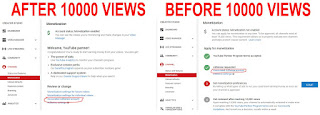
3. Then click Change Button.
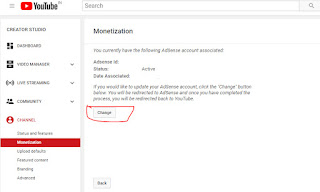
4. Click create or use another Gmail account.
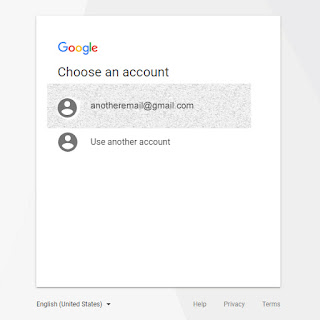
5. If you donot have another Gmail account then click Create Account.
Or
If you have one then click signin and then click SignIn with a diffrent account.
6. The page will redirect to Welcome page . Then click Accept Association blue button.
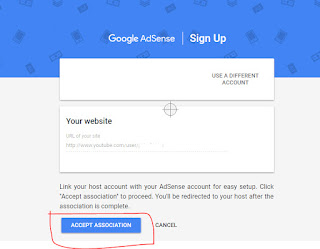
7. Now You will get a massage "Your Adsence application is being reviewed. You will recieve an email about the status of your application soon." .
8. Check your email. With in 1 or 2 hrs your Adsence has been changed.
Enjoy..............!

No comments:
Post a Comment